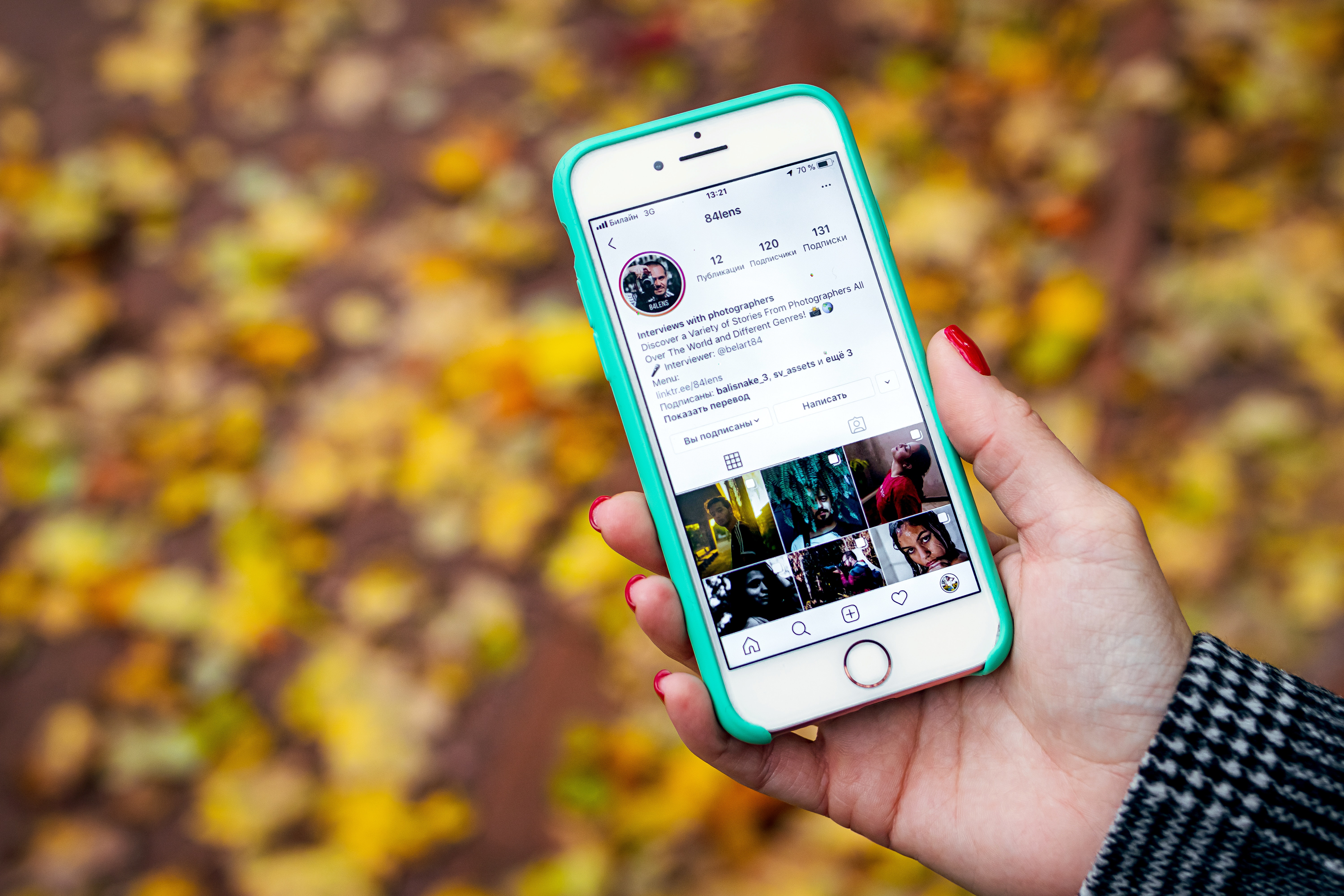7 Methods For Optimising Your Forms For Mobile Devices

Using forms on a website are a great way to retrieve subscription information or billing information and in 2020 it is going to be the top priority as new digital businesses are opening or just general details about your users whether it’s for a survey, a booking, a bill or anything else. Therefore, it’s crucial to make sure you get the concept and the implementation of your form right.
So you are looking to include some form of input form into your website and wish to optimise this content for mobile users so that 1. it works the best and 2. it feels the best. This isn’t an easy job and there are some fine rules you have to try and include when thinking and then implementing these forms and ensuring they work the best on mobile devices. We have come up with 7 methods for optimising your forms for mobile devices in 2020.
Ask For Only Necessary Information
One thing that can severely deter customers from filling out surveys if they are asked for way too much information. If you’re asking them to give nicknames, pet names, how many mobile phones they own and all sorts of irrelevant information, then you’re sure to not get much out them.
Therefore it is key to find out what key information you want from, usually a name and email address at least and just include that on the form for them to fill out.
Opt for Minimal Inputs
So, on top of the previous point, to ensure that your customers are welcomed with as least input boxes as possible, take note throughout how you could maybe put two input entries into one. For example, instead of asking for their first name, middle name and last name across three different inputs, ask them for their full name in a single input. It will not only save a lot of real-estate and make the form look less daunting, but it will also make it easier on your end to collect everyone’s full names in one entry as opposed to three separate ones.
Categorise Your Form Correctly
Ensuring that your form is categorised properly is vital to letting mobile users know where to go to check certain information or even sometimes to know why they are filling out certain information. For example, if you’re asking them to give credit card details, ensuring that it is categorised under “Billing Details” is vital to letting the customer know why they’re giving you this incredibly private information.
Double-checking that 1. you actually have categorise and that 2. your categorise would make sense to the user is crucial and should be tested out on others than yourself the optimise the performance levels.
Use Collapsible Menus When Possible
After you’re done sectioning your content, if it is absolutely necessary to ask them for quite a deal of information or more than a few boxes of information, then try and use collapsible menus to at least make the form look less visually daunting.
Once you have these collapsible menus set up, not only will it keep your form clean but it will help you section your form correctly as we mentioned in the previous idea.
Use Top Aligned Title Labels and Boxes
When it comes to optimising your form for smartphones, it’s almost certainly a given that you want it to align correctly and to fit on the smartphone’s screen. There’s nothing more deterring to a customer than trying to fill out a form and having to scroll across to see what the text says for each box.
Therefore, we recommend aligning your content vertically so that it all at least stays within your screen’s refined areas. Aligning the content horizontally can result in it not fitting on the page correctly. Whereas, vertical alignment ensures that customers will be able to view the information and what they’re typing in.
Make The Important Button Appealing
If you’re looking to sell something via a form, then ensuring that the customer 1. knows where the submit button is and 2. finds the submit button appealing to press is vital. Whatever sort of form you’re filling out requires some final button to be pressed to either input all the information, send the email, buy the products or whatever it may be. Therefore, it is another crucial step to make sure your Submit buttons uses a different colour and is slightly larger and maybe centre-aligned as opposed to the rest of the information and input fields.
Let Customers Know How Far They Are To Completion
We’ve accepted some forms require a lot of information and we’ve accepted that some forms are going to have multiple categorise and sections. However, if so, it would be good to give the user a constant visual cue as to how far along they are in the process.
For example, if you’ve got multiple pages for your form, let them know how many pages there are and what page they’re currently on. If you have a lot of pages (surveys for example) then let them know what percentage of the survey they’ve completed. It’s a definite positive for longer forms as it allows the user to see how far they are, but more importantly how much further there is to go.