macOS Sonoma Features Ideal For Using iPhone on Desktop

macOS Sonoma was released recently and with it we get some of the biggest updates on our Macs apart from other things. What I found really exciting is it makes it easy to access my iPhone on Mac. There are plenty of features on Sonoma which makes mirroring iPhone way easier than before. In this post I have explained how it could be possible and it’s not just I everyone else could enjoy these features without having to break a sweat:
Here are some of the features of MacOS Sonoma that make using iPhone from Mac easy:
#1 Sonoma Desktop Widgets

MacOS Sonoma introduces interactive desktop widgets allowed me to access my iPhone widgets on Mac Sonoma without having to install the corresponding apps. Not just I can also customize the color options of these widgets and it’s pretty easy.
#2 Web apps in dock

Now I can now add web apps to my dock in MacOS Sonoma and access them whenever I want. Is n’t it great?
#3 Smooth Keyboard Input
macOS Sonoma supports simultaneous use of keyboard input and dictation, without any disruption in your flow of thought which again puts me on the front row and it becomes easy to multitask.
#4 FaceTime
Now I could easily integrate FaceTime with the menu bar. The video effects options no longer appear in the Control Center, and instead have a new home in a dedicated green FaceTime menu bar item, which also includes a mini webcam view and buttons to trigger reactions.
#5 Safari profiles
Safari has gained a new feature called Profiles on Sonoma, which is designed to help keep my browsing separate for different use cases like Work, School, or Personal.It’s great to have it.
One of the biggest takeaways in all this for me is mirroring my iPhone on Desktop using Mac Sonoma to use my iPhone on Mac.
Here is how you can too use your iPhone on macOS Sonoma by mirroring it and replying to messages:
#1 Using Screen Sharing App on Sonoma
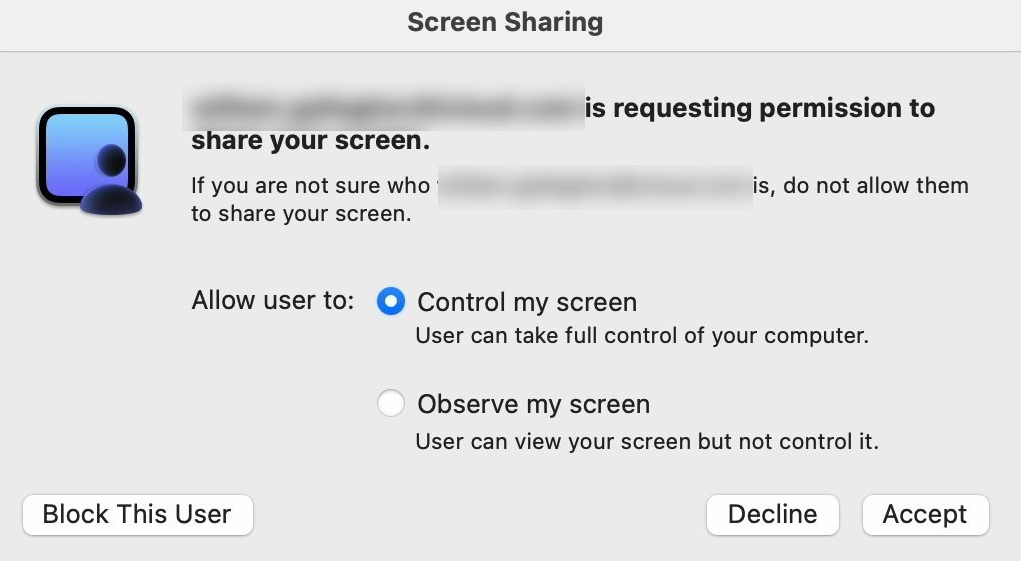
Now I can use a screen sharing app without any effort. So now you can too use the Screen Sharing app to share your iPhone screen with the MacOs Sonoma. Launch the Screen Sharing app, enter the Apple ID of the owner of the screen you want to connect to, and wait for them to accept. Once they do, you can control their Mac’s screen on yours.
#2 QuickTime
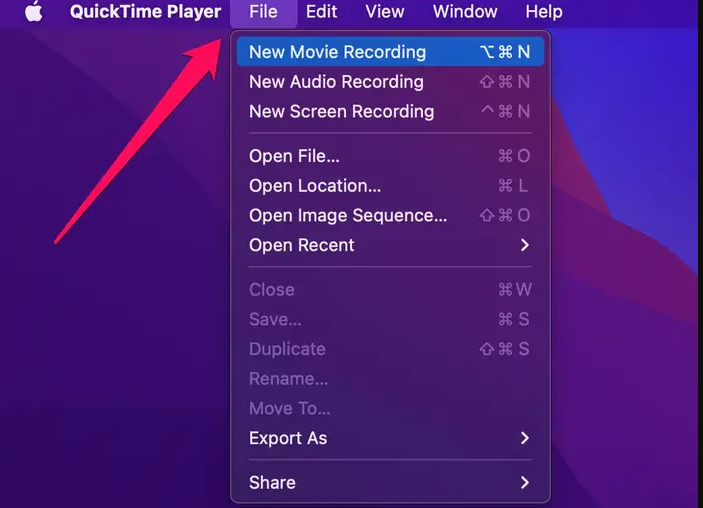
We can also mirror the iPhone to Mac with the help of QuickTime. It just requires connecting the iPhone to Mac using a Lightning to USB cable, then opening QuickTime on Mac, clicking on File in the menu bar at the top of the screen, and selecting New Movie Recording. Then, click on the arrow next to the record button and select your iPhone from the list of available cameras and that’s all it requires.
#3 AirPlay
If your iPhone and Mac are on the same Wi-Fi network, as I also used AirPlay to mirror my iPhone screen to the Mac Sonoma. Well you can do that too and to do that just swipe down on your iPhone to open the Control Center, tap “Screen Mirroring” or “AirPlay Mirroring”, and select your Mac from the list of available devices.
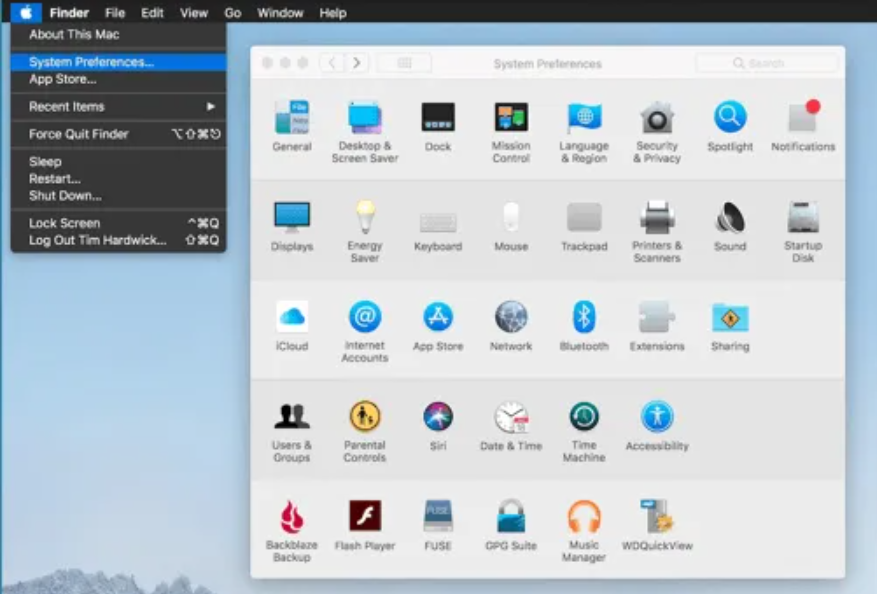
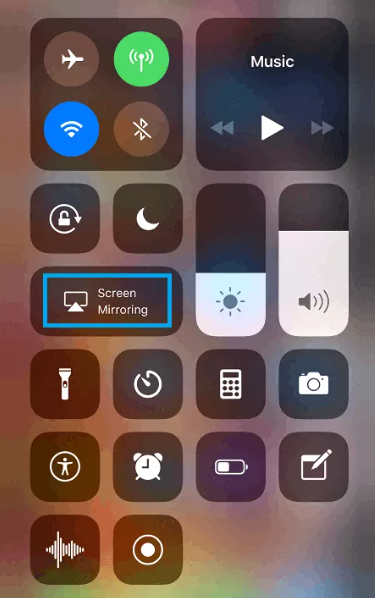
That’s why I really rate MacOS Sonoma higher for its features which make it easy for me to use my iPhone while working on the desktop and each one of the things that I have shared in this post are wroth trying so without a do. So if you get your iPhone mirrored on the Mac it becomes easy to reply to messages. While using these features you could easily make most of MacOS Sonoma and these are the reasons for me to write about these features to let everyone know its usability with the iPhone.