10 Awesome Things You Didn’t Know Your iPhone Could Do

It’s always handy to learn new iPhone tricks whether you’ve been using an iPhone for years or have just made the switch to an Apple smartphone. With new features added in big iOS updates it can be hard to keep up with all the helpful tricks that help make using your phone faster and easier. This list of 10 awesome things you didn’t know your iPhone could do will help you impress your friends and teach you some of the amazing little known features of your phone.
Access Siri Hands Free When Plugged In
A really useful feature for when you’re in the car or at home doing something and your phone is connected to a power source, just say “Hey Siri” and Siri will answer to take your request. To enable this feature just go to Settings > General > Siri and allow the Hey Siri option.
Charge Your Phone Nearly Twice As Fast
Turning on Airplane mode while your phone is plugged in to power will allow it to charge nearly twice as fast. Airplane mode disables wi-fi, 3G, bluetooth and incoming notifications which means there are less processes competing for the power.
Use Your Phone As a Level
An awesome thing you probably didn’t know your iPhone could do is the ability to be used as a level without any extra apps. Swipe left in the Compass app to use this cool feature that will show you the angle of degrees of your phone. Level it vertically or horizontally to reach 0° and the screen will turn green.
Shake Your iPhone To Undo An Accidental Delete
If you accidentally delete some text while typing an email or note, shaking your iPhone will bring up the option to ‘Undo Typing’ so you can recover what you deleted. This also works to undo and delete the text you’ve written.
Use Letters Instead Of Numbers In Your Passcode
If you’d rather use letters instead of numbers when unlocking your phone, go to Settings > Passcode and turn off ‘Simple Passcode’. This will prompt you to change your passcode using a full keyboard instead of the option of just four numbers and you’ll see a full keyboard on the lock screen too.
Set Your Phone To Flash When You Get a Notification

As well as having a sound or vibration when you receive a text or call, you can set your iPhone to flash the bright LED light too. Go to Settings > General > Accessibility and select ‘LED Flash for Alerts’. This is useful for finding your ringing phone in the bottom of a dark bag or in the night, but is best turned off in places like cinemas.
Access Email Drafts Quickly
In the Mail app, tap and hold the compose new message button in the bottom right hand corner to be taken quickly and easily to a list of your saved draft emails.
Quickly Reply To SMS Messages In Notifications Or On The Lock Screen
When you receive a new text notification at the top of your screen, just swipe down on it to type a reply without having to enter the Messages app. To reply to a message straight from the lock screen, slide left over the notification, then tap the reply option to send a quick response.
Double Tap The Spacebar To Add a Full Stop
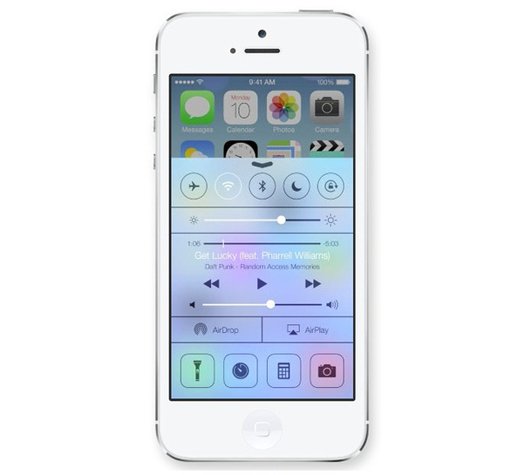
An overlooked feature of the keyboard is that double tapping the space bar at the end of sentences will automatically add a full stop/period and capitalise the next letter so you can type even faster. This is one of the most useful things you may not have known your iPhone could do.
Take a Photo With Your Headphones
When your headphones are plugged in to your iPhone you can use either of the volume buttons to take a photo in the Camera app. This is really useful if you’re trying to get a sharp photo with no shake, or you can place your phone on a flat surface and use the headphones to take an easy selfie.



